Table of Contents
1. Oveview
To move elements around we should be familiar with coordinates.
Most JavaScript methods deal with one of two coordinate systems:
- Relative to the window – similar to
position:fixed, calculated from the window top/left edge.- we’ll denote these coordinates as
clientX/clientY, the reasoning for such name will become clear later, when we study event properties.
- we’ll denote these coordinates as
- Relative to the document – similar to
position:absolutein the document root, calculated from the document top/left edge.- we’ll denote them
pageX/pageY.
- we’ll denote them
When the page is scrolled to the very beginning, so that the top/left corner of the window is exactly the document top/left corner, these coordinates equal each other. But after the document shifts, window-relative coordinates of elements change, as elements move across the window, while document-relative coordinates remain the same.
On this picture we take a point in the document and demonstrate its coordinates before the scroll (left) and after it (right):
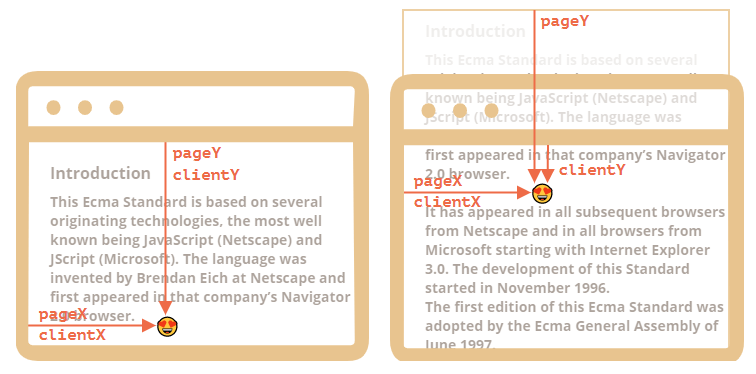
When the document scrolled:
pageY– document-relative coordinate stayed the same, it’s counted from the document top (now scrolled out).clientY– window-relative coordinate did change (the arrow became shorter), as the same point became closer to window top.
2. Element coordinates: getBoundingClientRect
The method elem.getBoundingClientRect() returns window coordinates for a minimal rectangle that encloses elem as an object of built-in DOMRect class.
Main DOMRect properties:
x/y– X/Y-coordinates of the rectangle origin relative to window,width/height– width/height of the rectangle (can be negative).
Additionally, there are derived properties:
top/bottom– Y-coordinate for the top/bottom rectangle edge,left/right– X-coordinate for the left/right rectangle edge.
For instance click this button to see its window coordinates:
If you scroll the page and repeat, you’ll notice that as window-relative button position changes, its window coordinates (y/top/bottom if you scroll vertically) change as well.
Here’s the picture of elem.getBoundingClientRect() output:
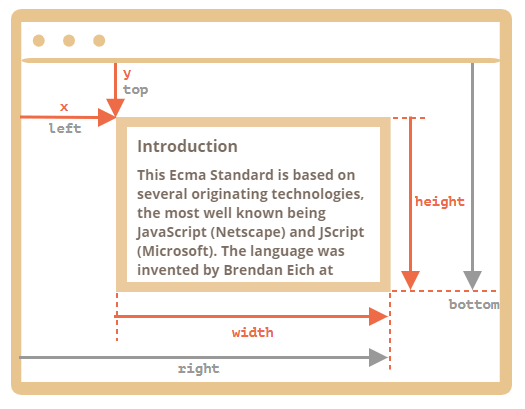
As you can see, x/y and width/height fully describe the rectangle. Derived properties can be easily calculated from them:
left = xtop = yright = x + widthbottom = y + height
Please note:
- Coordinates may be decimal fractions, such as
10.5. That’s normal, internally browser uses fractions in calculations. We don’t have to round them when setting tostyle.left/top. - Coordinates may be negative. For instance, if the page is scrolled so that
elemis now above the window, thenelem.getBoundingClientRect().topis negative.
Why derived properties are needed? Why does top/left exist if there’s x/y?
Mathematically, a rectangle is uniquely defined with its starting point (x,y) and the direction vector (width,height). So the additional derived properties are for convenience.
Technically it’s possible for width/height to be negative, that allows for “directed” rectangle, e.g. to represent mouse selection with properly marked start and end.
Negative width/height values mean that the rectangle starts at its bottom-right corner and then “grows” left-upwards.
Here’s a rectangle with negative width and height (e.g. width=-200, height=-100):
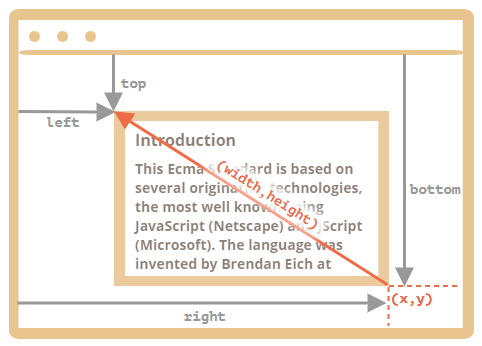
As you can see, left/top do not equal x/y in such case.
In practice though, elem.getBoundingClientRect() always returns positive width/height, here we mention negative width/height only for you to understand why these seemingly duplicate properties are not actually duplicates.
Internet Explorer: no support for x/y
Internet Explorer doesn’t support x/y properties for historical reasons.
So we can either make a polyfill (add getters in DomRect.prototype) or just use top/left, as they are always the same as x/y for positive width/height, in particular in the result of elem.getBoundingClientRect().
Coordinates right/bottom are different from CSS position properties
There are obvious similarities between window-relative coordinates and CSS position:fixed.
But in CSS positioning, right property means the distance from the right edge, and bottom property means the distance from the bottom edge.
If we just look at the picture above, we can see that in JavaScript it is not so. All window coordinates are counted from the top-left corner, including these ones.
3. elementFromPoint(x, y)
The call to document.elementFromPoint(x, y) returns the most nested element at window coordinates (x, y).
The syntax is:
let elem = document.elementFromPoint(x, y);
For instance, the code below highlights and outputs the tag of the element that is now in the middle of the window:
let centerX = document.documentElement.clientWidth / 2; let centerY = document.documentElement.clientHeight / 2; let elem = document.elementFromPoint(centerX, centerY); elem.style.background = "red"; alert(elem.tagName);
As it uses window coordinates, the element may be different depending on the current scroll position.
For out-of-window coordinates the elementFromPoint returns null
The method document.elementFromPoint(x,y) only works if (x,y) are inside the visible area.
If any of the coordinates is negative or exceeds the window width/height, then it returns null.
Here’s a typical error that may occur if we don’t check for it:
let elem = document.elementFromPoint(x, y); // if the coordinates happen to be out of the window, then elem = null elem.style.background = ''; // Error!
4. Using for “fixed” positioning
Most of time we need coordinates in order to position something.
To show something near an element, we can use getBoundingClientRect to get its coordinates, and then CSS position together with left/top (or right/bottom).
For instance, the function createMessageUnder(elem, html) below shows the message under elem:
let elem = document.getElementById("coords-show-mark");
function createMessageUnder(elem, html) {
// create message element
let message = document.createElement('div');
// better to use a css class for the style here
message.style.cssText = "position:fixed; color: red";
// assign coordinates, don't forget "px"!
let coords = elem.getBoundingClientRect();
message.style.left = coords.left + "px";
message.style.top = coords.bottom + "px";
message.innerHTML = html;
return message;
}
// Usage:
// add it for 5 seconds in the document
let message = createMessageUnder(elem, 'Hello, world!');
document.body.append(message);
setTimeout(() => message.remove(), 5000);
Click the button to run it:
Button with id=“coords-show-mark”, the message will appear under it
The code can be modified to show the message at the left, right, below, apply CSS animations to “fade it in” and so on. That’s easy, as we have all the coordinates and sizes of the element.
But note the important detail: when the page is scrolled, the message flows away from the button.
The reason is obvious: the message element relies on position:fixed, so it remains at the same place of the window while the page scrolls away.
To change that, we need to use document-based coordinates and position:absolute.
5. Document coordinates
Document-relative coordinates start from the upper-left corner of the document, not the window.
In CSS, window coordinates correspond to position:fixed, while document coordinates are similar to position:absolute on top.
We can use position:absolute and top/left to put something at a certain place of the document, so that it remains there during a page scroll. But we need the right coordinates first.
There’s no standard method to get the document coordinates of an element. But it’s easy to write it.
The two coordinate systems are connected by the formula:
pageY=clientY+ height of the scrolled-out vertical part of the document.pageX=clientX+ width of the scrolled-out horizontal part of the document.
The function getCoords(elem) will take window coordinates from elem.getBoundingClientRect() and add the current scroll to them:
// get document coordinates of the element
function getCoords(elem) {
let box = elem.getBoundingClientRect();
return {
top: box.top + window.pageYOffset,
right: box.right + window.pageXOffset,
bottom: box.bottom + window.pageYOffset,
left: box.left + window.pageXOffset
};
}
If in the example above we used it with position:absolute, then the message would stay near the element on scroll.
The modified createMessageUnder function:
function createMessageUnder(elem, html) {
let message = document.createElement('div');
message.style.cssText = "position:absolute; color: red";
let coords = getCoords(elem);
message.style.left = coords.left + "px";
message.style.top = coords.bottom + "px";
message.innerHTML = html;
return message;
}
6. Summary
Any point on the page has coordinates:
- Relative to the window –
elem.getBoundingClientRect(). - Relative to the document –
elem.getBoundingClientRect()plus the current page scroll.
Window coordinates are great to use with position:fixed, and document coordinates do well with position:absolute.
Both coordinate systems have their pros and cons; there are times we need one or the other one, just like CSS position absolute and fixed.

