Table of Contents
Swagger is a software tool used for designing, building, documenting, and using RESTful APIs. It follows the OpenAPI specification.
An API (Application Programming Interface) is an intermediary that enables two different software applications to communicate with each other.
The OpenAPI specification is a specification used for creating interfaces used in describing, producing, consuming, and visualizing RESTful APIs. It is also known as the swagger specification.
1. Goals
In this article, we will document a simple Node.js REST (Representational State Transfer) API using swagger.
2. Prerequisites
To follow along in this article, it is essential to have the following:
- Node.js installed on your computer.
- Some basic knowledge of JavaScript.
- Familiarity with building REST APIs using Express.js.
3. Introduction
Swagger relies on specifications in developing the documentation of an API. The specifications can be in YAML or JSON format.
YAML (YAML Ain’t Markup Language) is a data serialization standard for writing configuration files.
JSON (JavaScript Object Notation) is a lightweight data-serialization standard that follows the JavaScript object syntax. Data is arranged in key/value pair.
In this article, we will implement the specifications using the JSON format. With this format we will document from .js files.
4. Setting up the development server
Since the main focus is on documenting a REST API, we won’t deal with creating one, but we will clone one from this GitHub repository.
The API will use the following dependencies:
- lowdb: For storing the data.
- morgan: For logging the requests.
- nanoid: For generating the ID’s.
- cors: For setting up the cross-origin policy.
- swagger-ui-express: For serving the swagger user interface in our API.
- nodemon: For restarting the development server in case of any change.
To install the dependencies, we need to run the following command at the root of the project:
npm install
After installing the dependencies, you can start the development server by running:
npm run dev
Now that the development server is set up, our focus will be on documenting the API. I encourage you to go through the API and understand the various endpoints and how data is being exchanged.
At this point, you can use postman.
If you are not familiar with it, you can check out this post.
From here onwards, we will be concentrating on the docs folder in the src folder.
5. Documenting API general information
API’s general information comprises the openAPI version openapi and the API’s specific information under the info object.
The info object comprises a title,description,version, contact information, etc.
The information is highly recommended for publicly available APIs to enhance the developer’s experience.
In our API, we will document the general information in the docs/basicInfo.js file.
We will include but not limited to the following information:
module.exports = {
openapi: "3.0.3", // present supported openapi version
info: {
title: "Simple Todos API", // short title.
description: "A simple todos API", // desc.
version: "1.0.0", // version number
contact: {
name: "John doe", // your name
email: "john@web.com", // your email
url: "web.com", // your website
},
},
};
At the time of writing this article, the latest supported version of openapi was 3.0.3. Make sure to modify it to a latest supported version.
Since our API is simple, there is not much information under the info object. Feel free to add more in case you have a complex API as described here.
To test the above:
- Ensure that the development server is up and running from your terminal.
- In your browser, open your documentation page from
http://localhost:4000/api-docs. - In case of errors, revisit the steps.
Otherwise, your webpage should resemble the following:

A screenshot of general info about the API
6. Documenting API servers
Depending on the current environment of the API, it will be operating on different servers.
While in a development environment, the API operates on a local server. While in a testing environment, it is on a testing server, and while in production, it is on a production server.
While documenting, you specify the different servers that the API is operating on depending on the environment.
In our API, we will document it in the development environment by editing the docs/servers.js as follows:
module.exports = {
servers: [
{
url: "http://localhost:4000/todos", // url
description: "Local server", // name
},
],
};
Since we will only be operating in development for this API, we have only specified the local server. In case, you are pushing to testing and production environments, make sure you include the information. It follows the same format.
To test this:
- Make sure that your development server is up and running.
- In your browser, refresh the documentation page.
- In case of any errors, revisit the steps.
Otherwise, the following section should be added to your page:

A screenshot of the API servers
Tags are used in grouping different related operations. For example, in an API where you deal with users and stores, you can use tags to differentiate their respective operations.
In our API, since we are dealing only with todos, we will only add one tag to the docs/tags.js file as follows:
module.exports = {
tags: [
{
name: "Todo CRUD operations", // name of a tag
},
],
};
In a more complex API where you have different parties, you could add each party as above in the tags array.
To test this:
- Make sure that the development server is running.
- In your browser, refresh the documentation page.
- In case of errors, revisit the steps.
Otherwise, this section should be added to your page:

A screenshot of the API tags
8. Documenting API components
Components are used in containerizing different reusable definitions. The reusable definitions involve schemas, parameters, securitySchemes, requestBodies, responses, headers, examples, links, and callbacks. After their definition, components are accessed using $ref.
In our API, we document components by editing the docs/components.js file as follows:
module.exports = {
components: {
schemas: {
// id model
id: {
type: "string", // data type
description: "An id of a todo", // desc
example: "tyVgf", // example of an id
},
// todo model
Todo: {
type: "object", // data type
properties: {
id: {
type: "string", // data-type
description: "Todo identification number", // desc
example: "ytyVgh", // example of an id
},
title: {
type: "string", // data-type
description: "Todo's title", // desc
example: "Coding in JavaScript", // example of a title
},
completed: {
type: "boolean", // data type
description: "The status of the todo", // desc
example: false, // example of a completed value
},
},
},
// Todo input model
TodoInput: {
type: "object", // data type
properties: {
title: {
type: "string", // data type
description: "Todo's title", // desc
example: "Coding in JavaScript", // example of a title
},
completed: {
type: "boolean", // data type
description: "The status of the todo", // desc
example: false, // example of a completed value
},
},
},
// error model
Error: {
type: "object", //data type
properties: {
message: {
type: "string", // data type
description: "Error message", // desc
example: "Not found", // example of an error message
},
internal_code: {
type: "string", // data type
description: "Error internal code", // desc
example: "Invalid parameters", // example of an error internal code
},
},
},
},
},
};
Since our API is not that complex, we have only included the schemas in the components.
In the schemas, we have defined the id, Todo, TodoInput, and Error. For each schema definition, we are describing its respective data using keys such as type, description, example, and properties.
To test this:
- Ensure that the development server is running.
- In your browser, refresh the documentation page.
- In case of errors, revisit the steps.
The following section should be added to the documentation page:
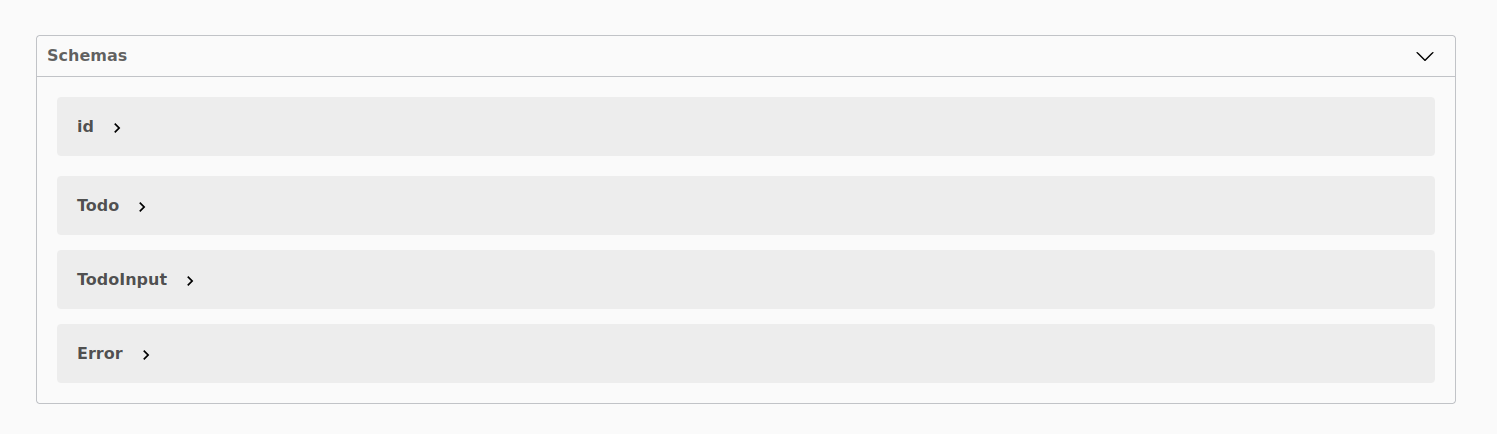
A screenshot of the API components
9. Documenting API paths
Paths are the routes that are to be accessed. Each route is different from the other based on the method of operation and the data passed.
To document the paths in our API, we will cover each route separately.
9.1. Getting todos (/todos)
When getting the todos, we are sending a GET request to /todos.
To document this path, we edit the /docs/todos/get-todos.js file as follows:
module.exports = {
// method of operation
get: {
tags: ["Todo CRUD operations"], // operation's tag.
description: "Get todos", // operation's desc.
operationId: "getTodos", // unique operation id.
parameters: [], // expected params.
// expected responses
responses: {
// response code
200: {
description: "Todos were obtained", // response desc.
content: {
// content-type
"application/json": {
schema: {
$ref: "#/components/schemas/Todo", // Todo model
},
},
},
},
},
},
};
From the code snippet above, we have:
- Specified the method of the operation,
get. - Specified the tags of the operation.
- Described the operation with a short
descriptionand anoperationId. - Defined the
parameters. For this case, there is none. - Defined the expected
responses. Only a200response is expected since we are fetching data. In the response, we also describe the content type and match the schema to that from the components using$ref.
To test this:
- Ensure that the development server is running.
- In your browser, refresh the documentation page.
- In case of errors, revisit the steps.
Otherwise, the following section should be added to the page:
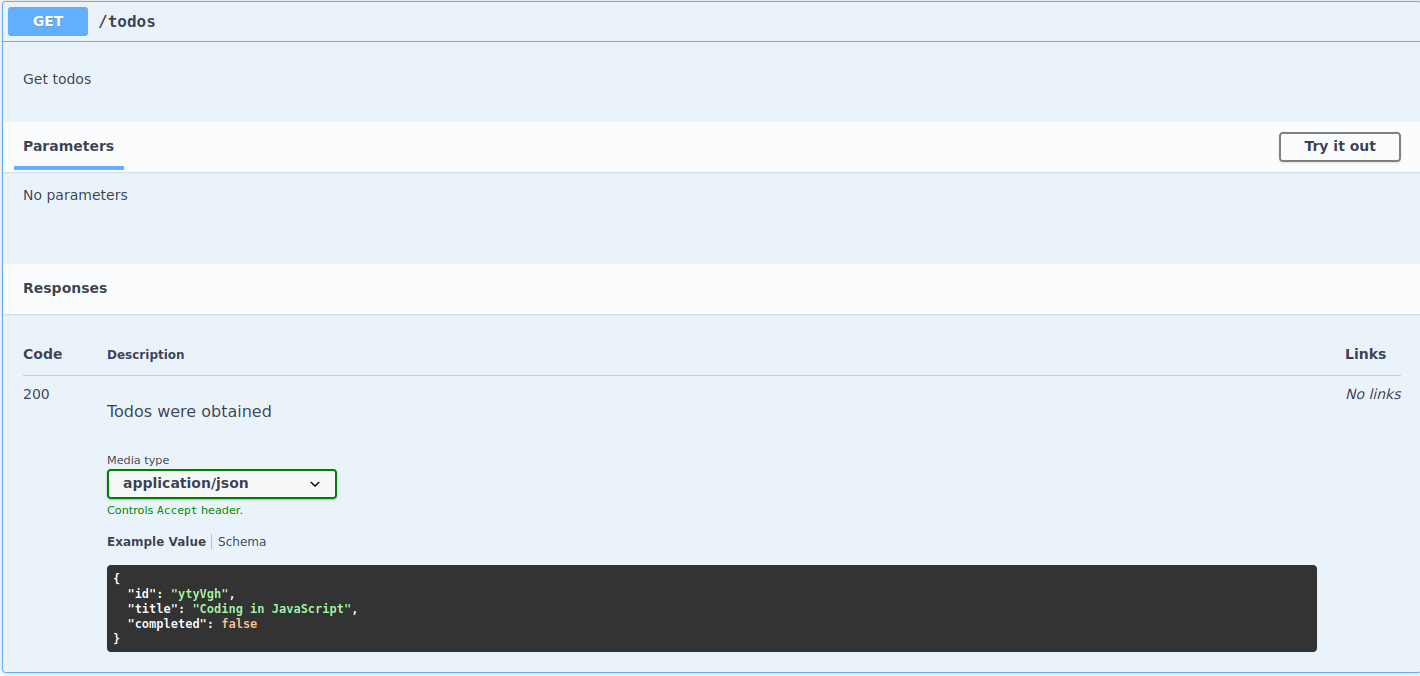
A screenshot of getting todos route
To test it out, click on the Try it out, then click Execute, and then examine the server response.
9.2. Getting single todo (/todos/:id)
When getting a single todo, we are sending a GET request to /todos/:id. The :id is for dynamic id.
To document this path, we will edit the /docs/todos/get-todo.js file as follows:
module.exports = {
// operation's method
get: {
tags: ["Todo CRUD operations"], // operation's tag.
description: "Get a todo", // operation's desc.
operationId: "getTodo", // unique operation id
parameters: [
// expected params.
{
name: "id", // name of the param
in: "path", // location of the param
schema: {
$ref: "#/components/schemas/id", // data model of the param
},
required: true, // Mandatory param
description: "A single todo id", // param desc.
},
],
// expected responses
responses: {
// response code
200: {
description: "Todo is obtained", // response desc.
content: {
// content-type
"application/json": {
schema: {
$ref: "#/components/schemas/Todo", // todo data model
},
},
},
},
// response code
404: {
description: "Todo is not found", // response desc.
content: {
// content-type
"application/json": {
schema: {
$ref: "#/components/schemas/Error", // error data model
},
},
},
},
},
},
};
From above, we have:
- Specified the method of the operation,
get. - Defined the
tagsof the operation. - Described the operation with a short
descriptionand anoperationId. - Specified the parameters for the operation.
We describe the name of the parameter, the in which can be path, header, query, or cookie. For our case it’s path. We point the parameter to its equivalent schema component using $ref, specify that it’s required, and give a short description of the parameter.
- Specified the expected responses. For this case, we have two.
200and404. In case todo is found, it will return200else404. For each response, we are giving a short description, expounding on the content type, and matching the schema to its components equivalent using$ref.
To test this:
- Ensure that the development server is running.
- In your browser, refresh the documentation page.
- In case of errors, revisit the steps.
The following section should be added to the page:
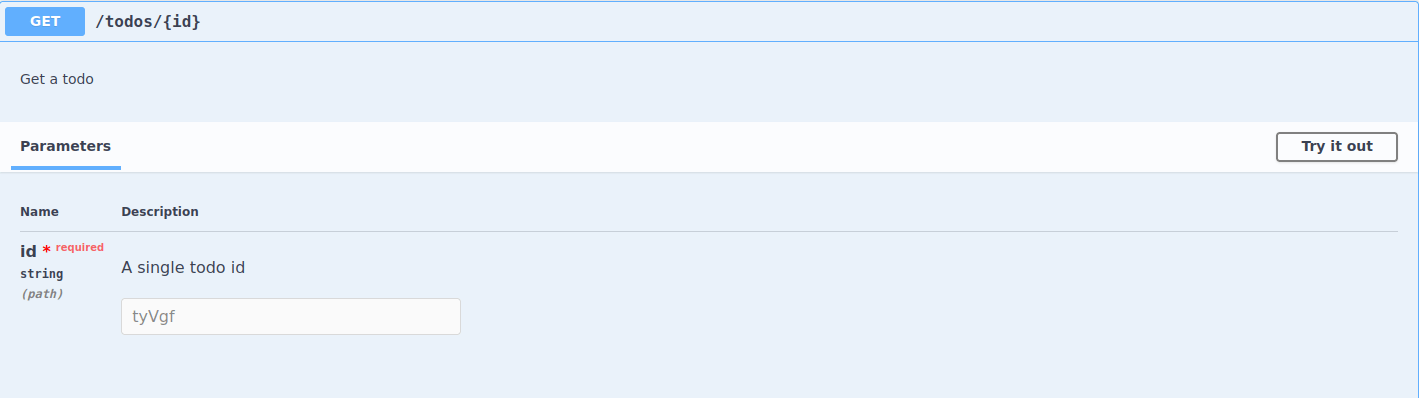
A screenshot of getting a single todo route
To try it out, from the previous operation, get an id. Click the Try it out button of the current operation, paste in the id in the parameters section, and observe the server responses.
9.3. Creating a todo (/todos)
When creating a todo, we are sending a POST request to /todos with the data of the todo. The data is in the requestBody.
To document this path, we need to edit the docs/todos/create-todo.js file as follows:
module.exports = {
// operation's method
post: {
tags: ["Todo CRUD operations"], // operation's tag
description: "Create todo", // short desc
operationId: "createTodo", // unique operation id
parameters: [], // expected params
requestBody: {
// expected request body
content: {
// content-type
"application/json": {
schema: {
$ref: "#/components/schemas/TodoInput", // todo input data model
},
},
},
},
// expected responses
responses: {
// response code
201: {
description: "Todo created successfully", // response desc
},
// response code
500: {
description: "Server error", // response desc
},
},
},
};
From above, we have:
- Specified the method of the operation,
post. - Specified the
tagsof the operation. - Described the operation with a short
descriptionand anoperationId. - Specified the
parametersof the operation. For this case, there is none. - Specified the
requestBody. With it, we have specified the content type and matched the schema to its equivalent in the components using$ref. - Specified the expected responses.
201if the todo is created successfully and500if there is a server error.
To test this:
- Ensure that the development server is running.
- In your browser, refresh the documentation page.
- In case of errors, revisit the steps.
The following section should be added to your page:
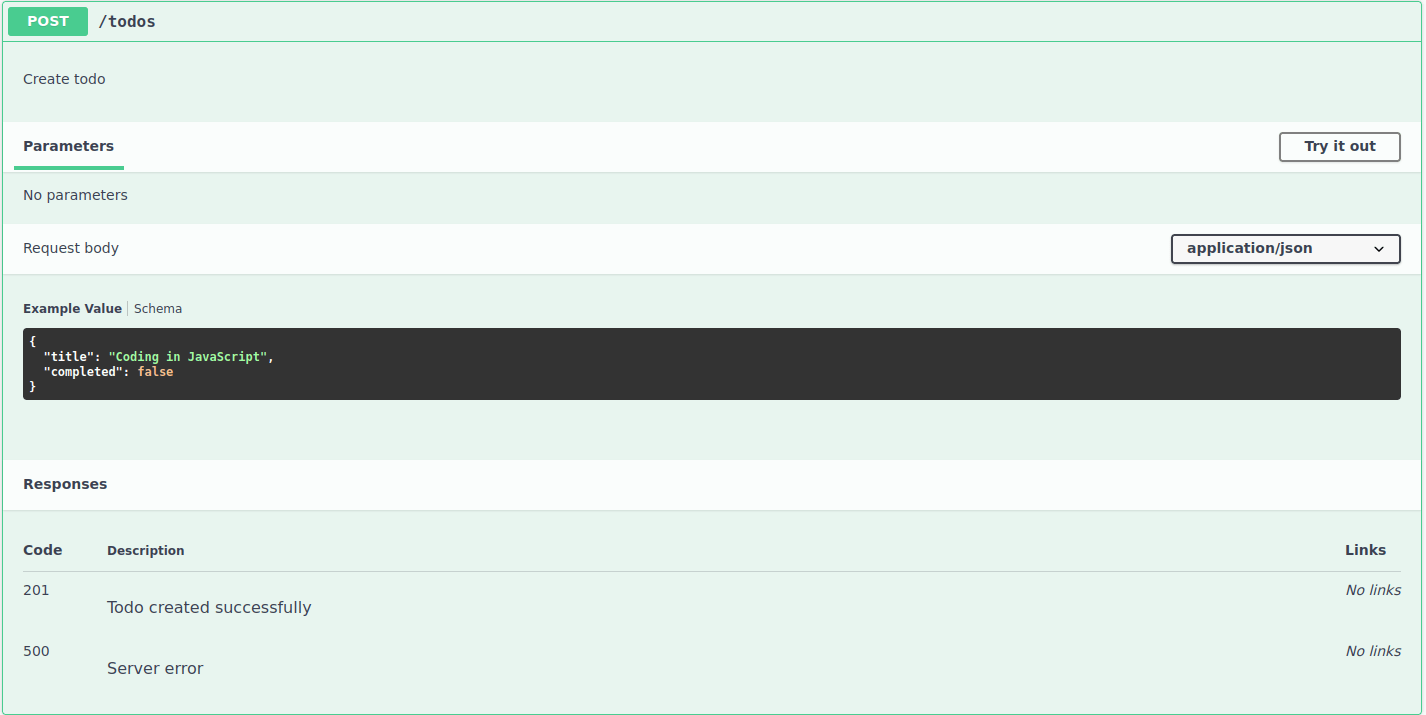
A screenshot of creating todo route
To test the functionality, click the Try it out button, fill the data in the Request Body, click Execute, and then observe the server responses.
9.4. Updating a todo (/todos/:id)
When updating a todo, we are sending a PUT request to /todos/:id. The dynamic id is :id. An update for todo in this API involves toggling the completed value.
To document this path, we have to edit the docs/todos/update-todos.js file as follows:
module.exports = {
// operation's method
put: {
tags: ["Todo CRUD operations"], // operation's tag
description: "Update todo", // short desc
operationId: "updateTodo", // unique operation id
parameters: [
// expected params
{
name: "id", // name of param
in: "path", // location of param
schema: {
$ref: "#/components/schemas/id", // id model
},
required: true, // mandatory
description: "Id of todo to be updated", // short desc.
},
],
// expected responses
responses: {
// response code
200: {
description: "Todo updated successfully", // response desc.
},
// response code
404: {
description: "Todo not found", // response desc.
},
// response code
500: {
description: "Server error", // response desc.
},
},
},
};
From above, we have:
- Specified the method of operation,
put. - Specified the
tagsof the operation. - Described the operation with a short
descriptionand anoperationId. - Specified the parameters for the operation. We have described the
name,in,schema,required, anddescriptionproperties. With theschema, we have pointed to the components equivalent using$ref. - Specified the different responses we expect.
200if a todo is updated successfully,404if the todo with thatidis not found, and500if there is a server error updating the todo.
To test this:
- Ensure that the development server is running.
- In your browser, refresh the documentation page.
- In case of errors, revisit the steps.
The following section should be added to your page:
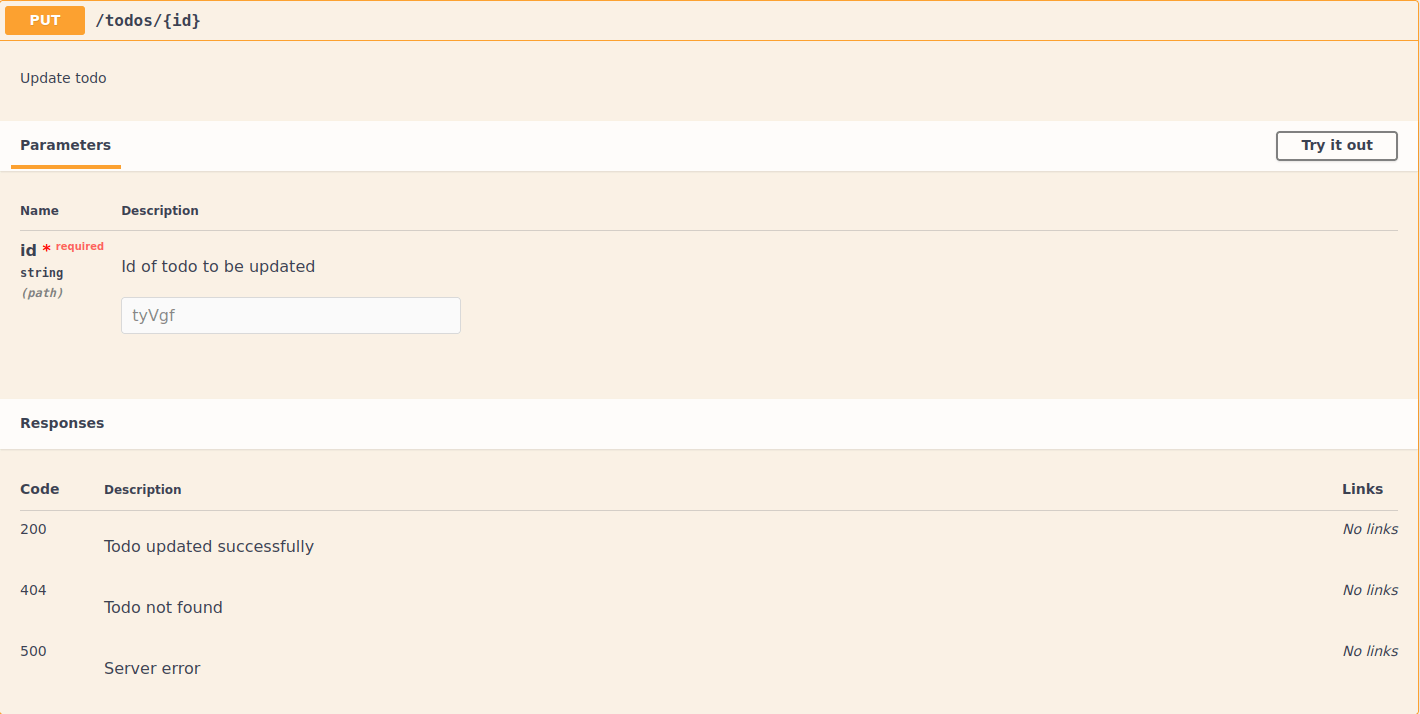
A screenshot of updating todo route
To try it out, get an id of a todo from the first operation, click the Try it out button, paste in the id in the parameters section, click Execute, and observe the server response.
9.5. Deleting a todo (/todos/:id)
When deleting a todo, we are sending a DELETE request to /todos/:id. The dynamic id is :id.
To document this path, we have to edit the /docs/todos/delete-todo.js file as follows:
module.exports = {
// operation's method.
delete: {
tags: ["Todo CRUD operations"], // operation's tag
description: "Deleting a todo", // short desc
operationId: "deleteTodo", // unique operation id
parameters: [
// expected parameters
{
name: "id", // name of param
in: "path", // location of param
schema: {
$ref: "#/components/schemas/id", // id model
},
required: true, // mandatory
description: "Deleting a done todo", // param desc
},
],
// expected responses
responses: {
// response code
200: {
description: "Todo deleted successfully", // response desc
},
// response code
404: {
description: "Todo not found", // response desc
},
// response code
500: {
description: "Server error", // response desc
},
},
},
};
From above, we have:
- Specified the method of operation,
delete. - Specified the
tagsof the operation. - Described the operation with a short
descriptionandoperationId. - Specified the
parameters. For a parameter, we have described thename,in,schema,required, anddescriptionproperties. - Specified the
responses. In this operation, we can get a200response if the todo is deleted successfully, a404response if the todo with thatidis not found, and a500response if there is a server error deleting the todo.
To test this:
- Ensure that the development server is running.
- In your browser, refresh the documentation page.
- In case of errors, revisit the steps.
Otherwise, the following section should be added to your page:
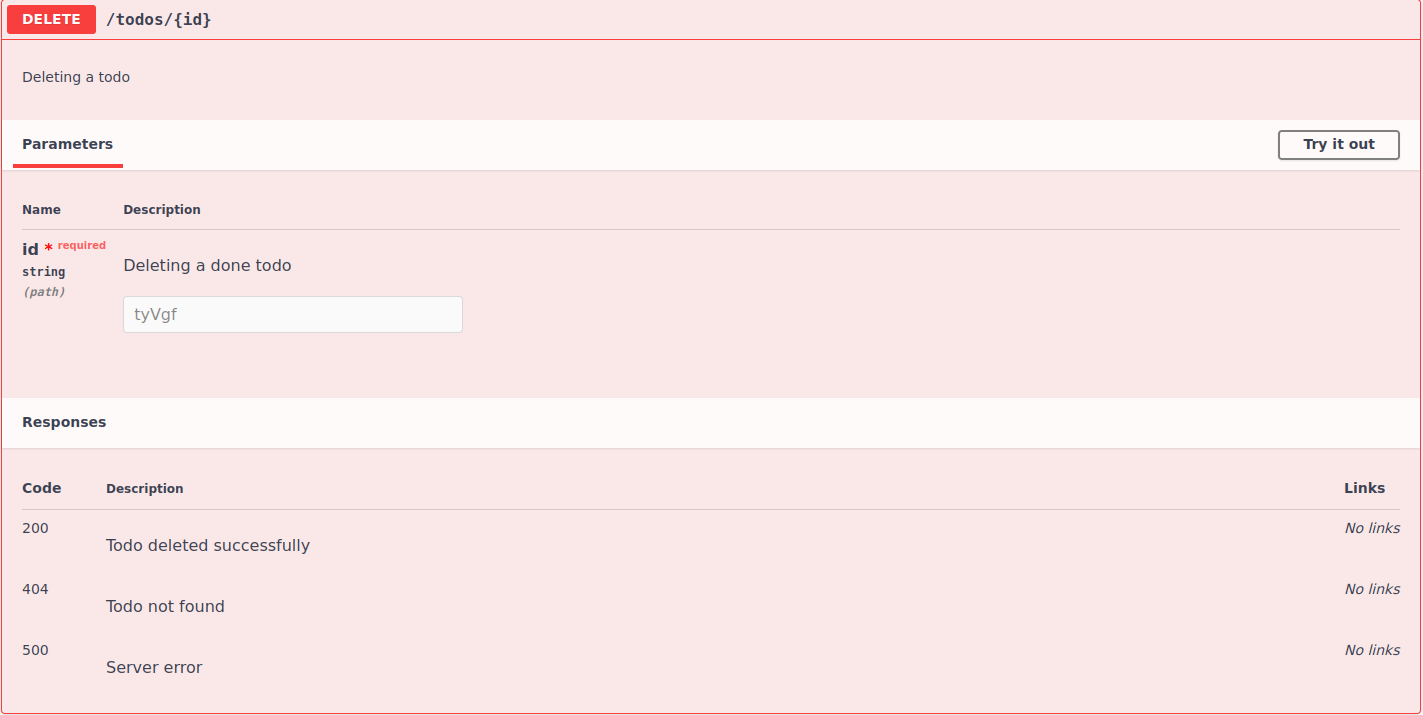
A screenshot of deleting todo route
To try this out, get the id of the updated todo, click the Try it out button, paste the id in the parameters section, click the Execute button, and then observe the server response.
10. Conclusion
Documenting an API serves as an advantage towards the usability of the API, since anyone can understand and consume it.
Swagger does the heavy lifting process in documenting a RESTful API. Depending on the API you are building, swagger offers vast functionalities.
You can find the finalized code for this article from this GitHub repository.
In case of any query, you can reach me via Twitter.
Happy coding!
11. References
Feel free to ponder upon the following resources:

